Google Play serves all android users with apps and widgets for games, TV, utilities, e-books and various other categories. However, only few users know that the capability of Google Play store isn’t just limited to the content or mobile apps. Apart from being an app store, it is an invaluable tool to manage your android device automatic software updates, notification settings for various apps and services and an overall personalization of your device. In this article we will share top Google play store tips and tricks that will amaze you with its benefits and will help you to improve your Android experience.
 The Google Play store can be reached via your Google account online. The web interface for the same offers many extra options that aren’t available on the device interface. This includes the ability to manage all devices connected to an account. You can visit play.google.com to see all devices listed and seek to edit, rename or update device name and apps.
The Google Play store can be reached via your Google account online. The web interface for the same offers many extra options that aren’t available on the device interface. This includes the ability to manage all devices connected to an account. You can visit play.google.com to see all devices listed and seek to edit, rename or update device name and apps.
 There are millions of useful mobile applications available online and few of them are paid. Have you ever purchased any apps or did any paid transaction through Google Play store? what if you are not happy with the app and want refund? what if you are finding any issue and report a problem? what if you want to review entire transaction done by you? Don’t worry, Google play store has a solution.
There are millions of useful mobile applications available online and few of them are paid. Have you ever purchased any apps or did any paid transaction through Google Play store? what if you are not happy with the app and want refund? what if you are finding any issue and report a problem? what if you want to review entire transaction done by you? Don’t worry, Google play store has a solution.
 I found that many people complaining about accidental purchase while reviewing different application on Google play store. In most cases the purchase was made by child who actually don’t know about it and accidentially make the payment. To avoid accidental purchases or unauthorized access, it is always advisable to password protect your account.
I found that many people complaining about accidental purchase while reviewing different application on Google play store. In most cases the purchase was made by child who actually don’t know about it and accidentially make the payment. To avoid accidental purchases or unauthorized access, it is always advisable to password protect your account.
 Fed-up with application update push notifications and want some solution? Don’t worry, Google play store has this solution. By following simple steps explained below will enable auto update for all applications installed in your android device. Here is the brief about the settings in the Google Play store which allow you to automatically update all your apps and games and you wouldn’t receive regular notifications for manual updates.
Fed-up with application update push notifications and want some solution? Don’t worry, Google play store has this solution. By following simple steps explained below will enable auto update for all applications installed in your android device. Here is the brief about the settings in the Google Play store which allow you to automatically update all your apps and games and you wouldn’t receive regular notifications for manual updates.
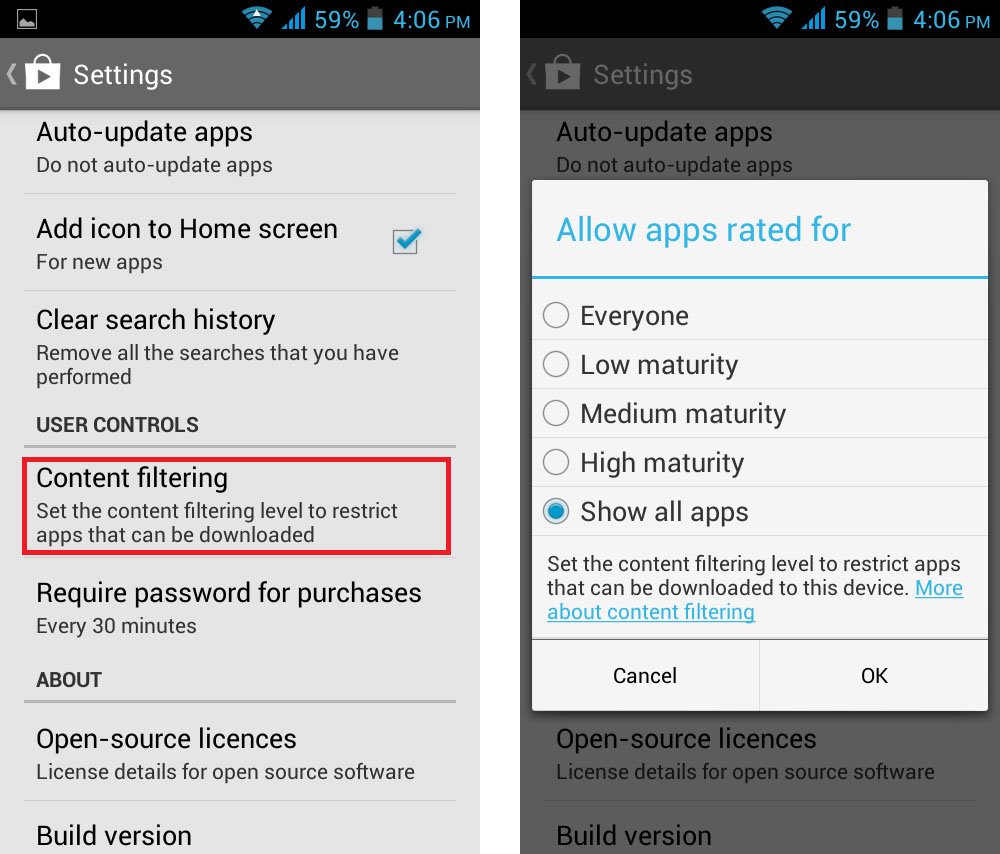 If you are looking to filter apps from specific category, this feature is the best for you. Google Play Store allows you to determine the category of content and apps you would like to be downloaded via your account. Every app comes with different category of filter like and apps for Everyone, low maturity, medium maturity, high Maturity and Show all Apps.
If you are looking to filter apps from specific category, this feature is the best for you. Google Play Store allows you to determine the category of content and apps you would like to be downloaded via your account. Every app comes with different category of filter like and apps for Everyone, low maturity, medium maturity, high Maturity and Show all Apps.
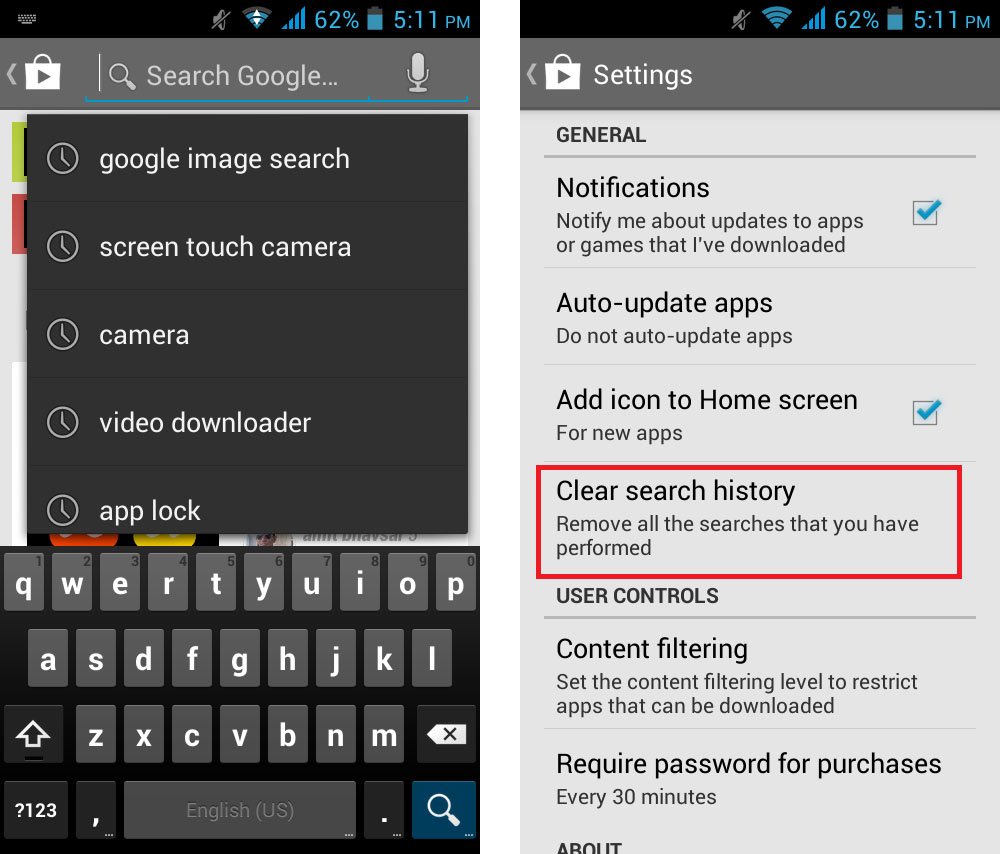 Whenever you are searching for new apps in your Android device, it store your search history which is visible to everyone who use your device and go to play store app search. What if you want to hide or remove your search history? Google play store allow users to remove this search history by following these simple steps.
Whenever you are searching for new apps in your Android device, it store your search history which is visible to everyone who use your device and go to play store app search. What if you want to hide or remove your search history? Google play store allow users to remove this search history by following these simple steps.
#1 Online Android Device Management
 The Google Play store can be reached via your Google account online. The web interface for the same offers many extra options that aren’t available on the device interface. This includes the ability to manage all devices connected to an account. You can visit play.google.com to see all devices listed and seek to edit, rename or update device name and apps.
The Google Play store can be reached via your Google account online. The web interface for the same offers many extra options that aren’t available on the device interface. This includes the ability to manage all devices connected to an account. You can visit play.google.com to see all devices listed and seek to edit, rename or update device name and apps.
Android device manager provide different features that can help you to locate your devices, and you can lock or erase the data of your smartphone from this web interface. If you have recently updated to a new device, the Play Store allows you to update to the new device and remove old devices that you no longer use.
#2 My Orders (Review or Refund Order and Refund)
 There are millions of useful mobile applications available online and few of them are paid. Have you ever purchased any apps or did any paid transaction through Google Play store? what if you are not happy with the app and want refund? what if you are finding any issue and report a problem? what if you want to review entire transaction done by you? Don’t worry, Google play store has a solution.
There are millions of useful mobile applications available online and few of them are paid. Have you ever purchased any apps or did any paid transaction through Google Play store? what if you are not happy with the app and want refund? what if you are finding any issue and report a problem? what if you want to review entire transaction done by you? Don’t worry, Google play store has a solution.
When you click on gear button the popup will open which includes a tab named “My Orders” that lets you review, report and comment upon an item that you have purchased. Every item listed under this tab contains the transaction date, price, content type and its status. This interface is an easy way to cancel transactions, apply for refunds or report abuse. In the “Report a Problem” menu, users have access to easy pop up boxes where in your request can be submitted.
#3 Password Protecting an Orders On Your Android Device
 I found that many people complaining about accidental purchase while reviewing different application on Google play store. In most cases the purchase was made by child who actually don’t know about it and accidentially make the payment. To avoid accidental purchases or unauthorized access, it is always advisable to password protect your account.
I found that many people complaining about accidental purchase while reviewing different application on Google play store. In most cases the purchase was made by child who actually don’t know about it and accidentially make the payment. To avoid accidental purchases or unauthorized access, it is always advisable to password protect your account.
As shown in given screenshot, Go to Settings > User Controls > Password, turning on password setting and follow the instruction. Once you have enabled the password protection, it will ask for the password every time you wish to make a purchase. You can make purchase without re-entering the password in 30 minutes. This will help you to stop unwanted transaction made by other people using your smartphone.
#4 Managing Notifications and Mail Preferences
Are you receiving emails from Google play store and want to stop those notifications? or do you wish to enable emails from Google play team or developers? Google play features setting lets users update their email preferences and other settings for notifications. Users may or may not choose to receive news, promotional emails and review requests from developers.
To manage email and notifications preferences, click on setting tab as shown in given image and you will see Email Preferences option on landing page. Choose appropriate options and its done!
#5 Automatically Updating and Installed Apps on Your Devices
 Fed-up with application update push notifications and want some solution? Don’t worry, Google play store has this solution. By following simple steps explained below will enable auto update for all applications installed in your android device. Here is the brief about the settings in the Google Play store which allow you to automatically update all your apps and games and you wouldn’t receive regular notifications for manual updates.
Fed-up with application update push notifications and want some solution? Don’t worry, Google play store has this solution. By following simple steps explained below will enable auto update for all applications installed in your android device. Here is the brief about the settings in the Google Play store which allow you to automatically update all your apps and games and you wouldn’t receive regular notifications for manual updates.
Open your Google android device and click on menu (three vertical dots) available on top right corner and click on Setting tab. Now click on General setting where you will find option “Auto update apps”, tick the option and its done.
Go to Settings > General Settings > Auto-update Apps.
#6 Automatic Add Widgets on Home Screen
In case you are a fan of widgets, the Play store allows you to automatically add widgets on home screen whenever you install a new app. This acts as a short cut in the home screen and facilitates easier operation.Sometime it is time consuming to add widget of each app you install and this feature will help you to save those task.
Here i assume that you are not installing many apps as in that case, your home screen will filled with tons of widget for each app you install. Here is the process to enable automatic widget insertion on home screen.
To enable automatic widgets; go to Settings > General Settings > Auto-app widgets.
If you want to remove widget from home screen just push the widget icon and drag towards top of screen and it will removed.
#7 Content Filtering
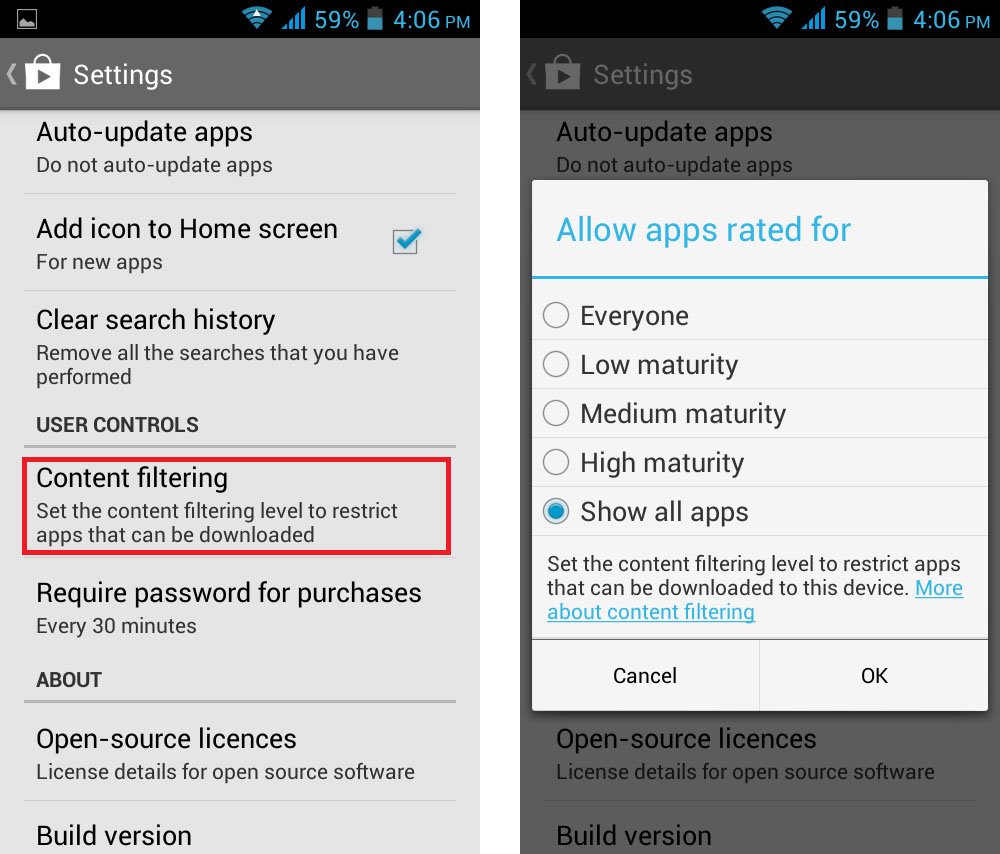 If you are looking to filter apps from specific category, this feature is the best for you. Google Play Store allows you to determine the category of content and apps you would like to be downloaded via your account. Every app comes with different category of filter like and apps for Everyone, low maturity, medium maturity, high Maturity and Show all Apps.
If you are looking to filter apps from specific category, this feature is the best for you. Google Play Store allows you to determine the category of content and apps you would like to be downloaded via your account. Every app comes with different category of filter like and apps for Everyone, low maturity, medium maturity, high Maturity and Show all Apps.
You can choose appropriate filter based on your requirements. To enable filter, you need to visit user control setting under main setting where you will find content filtering option as shown in given screenshot. Choose your preferred setting and click ok!
#8 Install and Manage your Apps via the Web Interface
As explained in above options, if you want to install or manage your app from web browser, this functionality is for you. It is easier to review apps before installing if you are on a web browser rather than from your device interface. The Install or Buy button available with each app makes it easier to select and send the app to your device.
If you are using multiple android devices, this functionality will help you to send same application in multiple devices using web interface. Sometime it happens that, while surfing online we found some interesting application to use. Such apps can be directly installed in your devices from website itself.
#9 Clear Search History
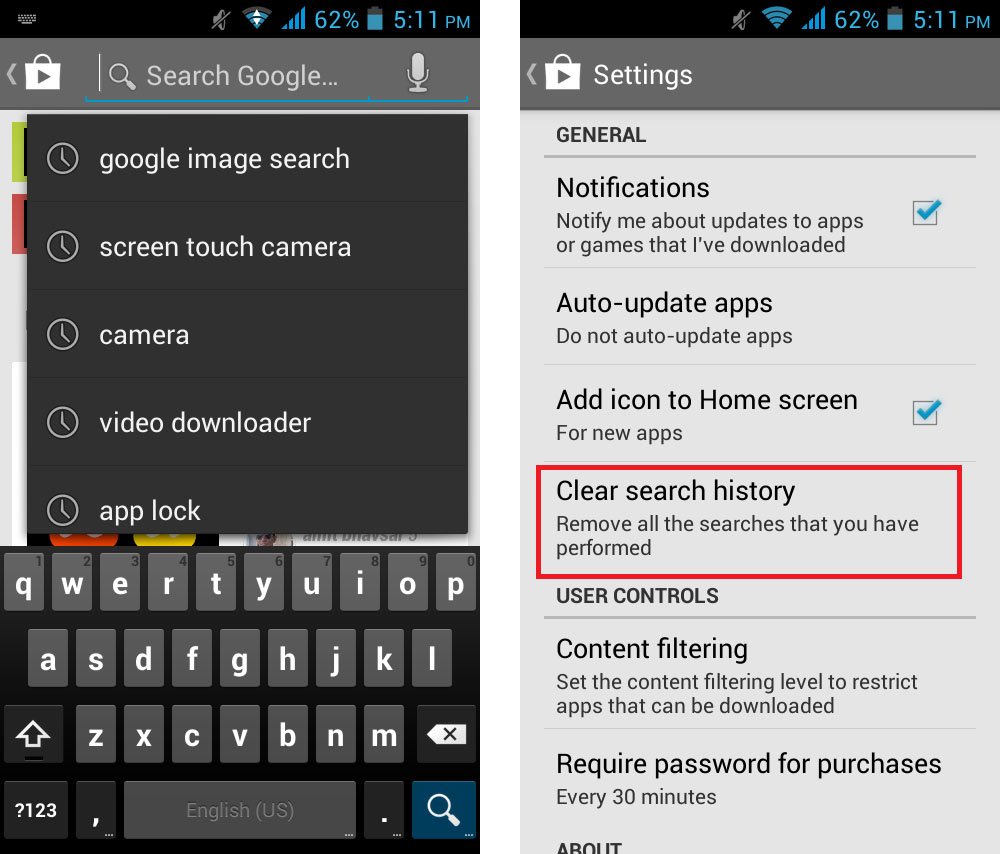 Whenever you are searching for new apps in your Android device, it store your search history which is visible to everyone who use your device and go to play store app search. What if you want to hide or remove your search history? Google play store allow users to remove this search history by following these simple steps.
Whenever you are searching for new apps in your Android device, it store your search history which is visible to everyone who use your device and go to play store app search. What if you want to hide or remove your search history? Google play store allow users to remove this search history by following these simple steps.
Go to setting and click on clear search history ! and its done. Checkout given screen shot to learn more about this feature.
In this article, i have tried to cover some important Google play store tips and tricks that will improve your SmartPhone experience. If you know any useful tips and want to share with us, do write here in comment and we will edit this article with your tips.
Thank You
You may Search links Below
Computer Tricks : http://pccrackingtricks.blogspot.in/
New Updates: http://jsantoshkumar1996.blogspot.in/
New Updates: http://jsantoshkumar1996.blogspot.in/

No comments:
Post a Comment